In a SoundCheck sequence, you can display an overall pass/fail limit of multiple limit steps by placing all results on a single display, selecting preferences, and checking "Overall Pass/Fail". This result will only pass if every result initially on the display passes. If any one of the parameters fails, so will the overall result. Using overall pass/fail is a useful tool to quickly verify if anything has failed in the test.
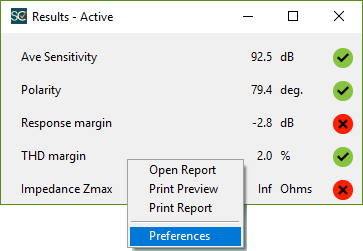
Because "Variable" failed, the overall pass/fail results displays Failed.
By default, the overall pass/fail result is not passed to the memory list. It is only a visual representation. However this result can be passed to the memory list (and therefore an autosave step) by adding logic jumps to the sequence.
First, add in your display step and configure the overall pass/fail results graph. Next, add two limit steps. One that always pass, and one that always fails.
In our example, we are using a read-only value that will always equal 1. Our always pass limit step is between 0 and 2, and our always fail is between 0 and -2. This gives us an easy way to force a pass or a fail result.
Name the custom variable name of both steps the same, for example "Overall".
On the display step that contains the overall Pass/Fail limit that you would like to save, right click and select "Configure Step". Check "Jump On Pass" and point to the step that will always pass. Check "Jump on Fail" and point to the always failing step.
Whichever of the pass or fail limit steps are first in the sequence (in our case, the pass step) you will need to configure to jump over the next step. If the step is the always pass step, select "Jump on Pass" and skip the always failing step. If it is the failing step, select "Jump on Fail" and skip the always passing step.
Always pass is first in this sequence, so we configure it skip over Always Fail and go directly to XY graph.
Whichever step is second, you will need to configure it to Overwrite repeated data.
As a result of these logic jumps, the pass/fail status of the overall display step will be reflected in the memory list value "Overall" created from which one of the limit steps it jumped to. This value can then be saved in .res, .xls, and .txt formats.
An example sequence attached to this uses the example steps above. To reference this sequence, download and unzip the folder and make sure that "recall.dat" is in the same folder as the sequence itself. This requires SC14 and higher.
Comments